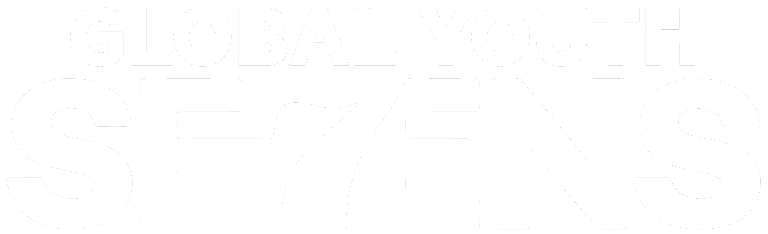For any questions relating to streaming Global Youth Sevens or NZR+ please visit our FAQs page- https://www.allblacks.com/faq/nzrplus
For support issues with NZR+ or Global Youth Sevens email nzrplus.support@nzrugby.co.nz – please let us know your account (email address), your issue and how we can help.
Please do not email credit card details.